ps怎么快速抠图去背景
时间:2025-10-23 04:11:37
来源:网络
浏览:3次
1、用PS打开人物图片。
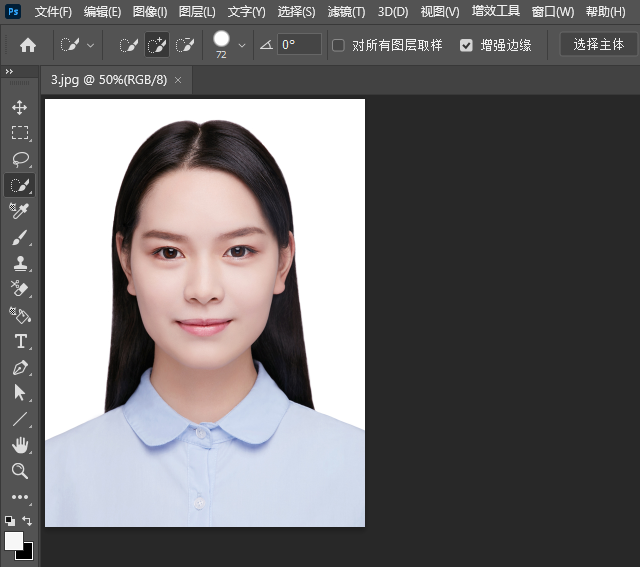
2、点击快速选择工具。
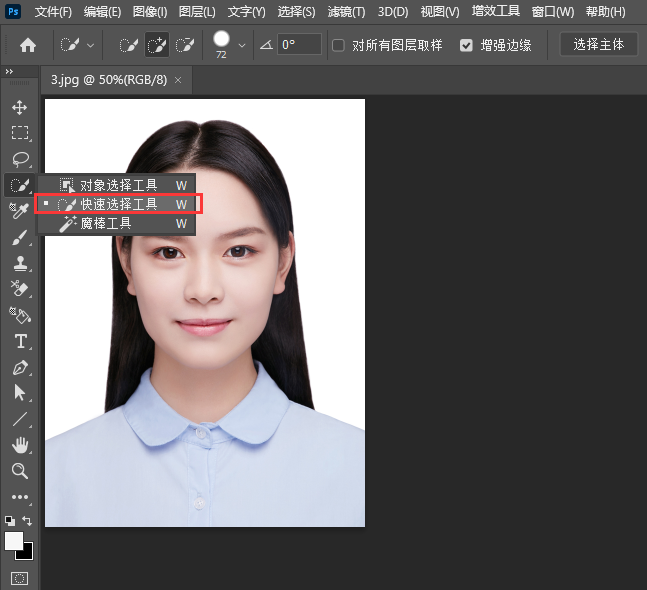
3、快速选择人物背景区域。
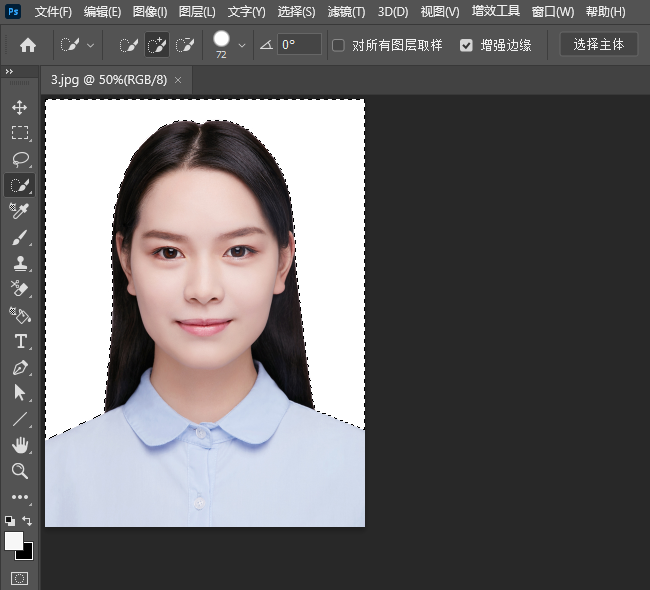
4、然后点击选择菜单,点击反选设置。
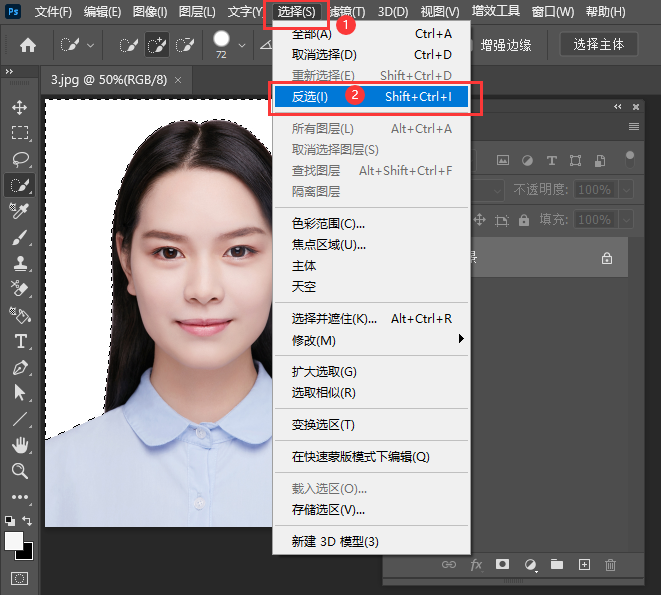
5、再点击图层菜单,点击新建,选择通过拷贝的图层。
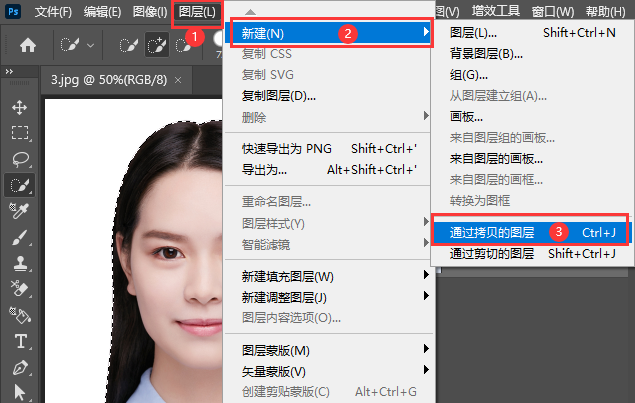
6、这样图层就得到了一个去背景的图层,隐藏原来的背景层即可。
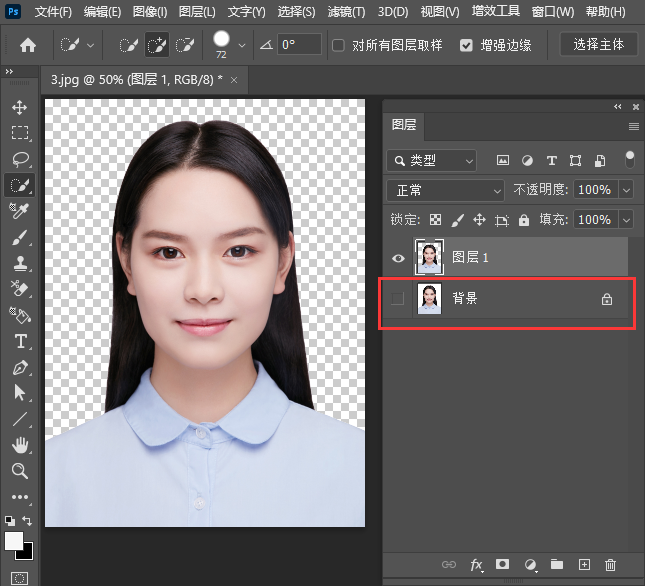
7、
1、用PS打开人物图片。
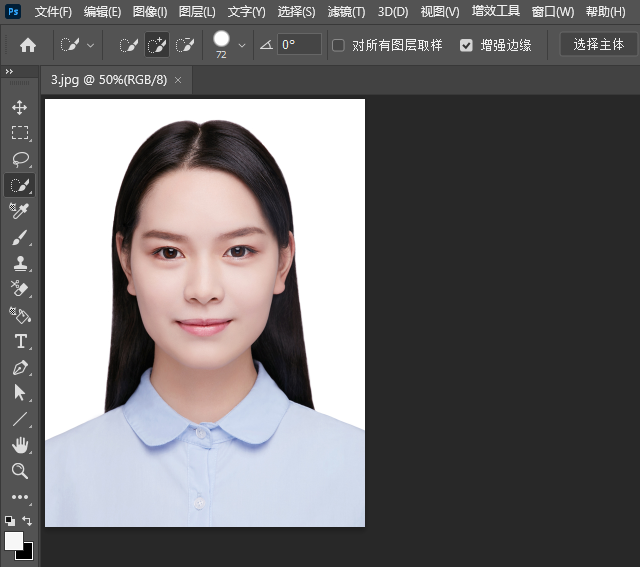
2、点击快速选择工具。
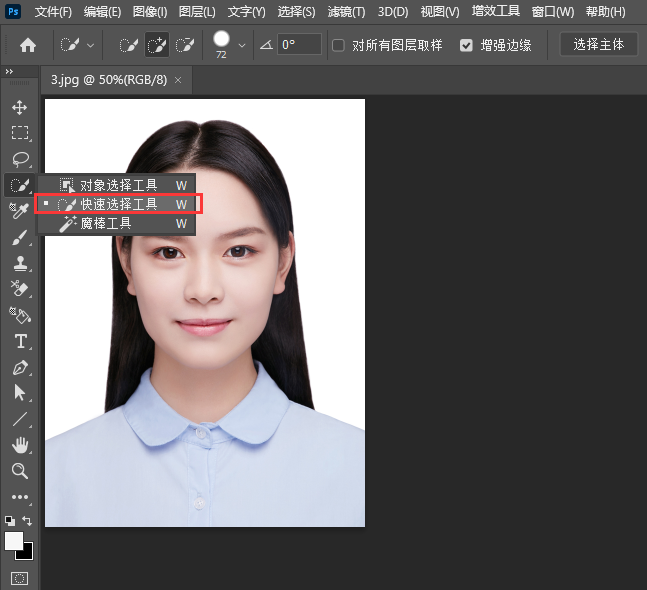
3、快速选择人物背景区域。
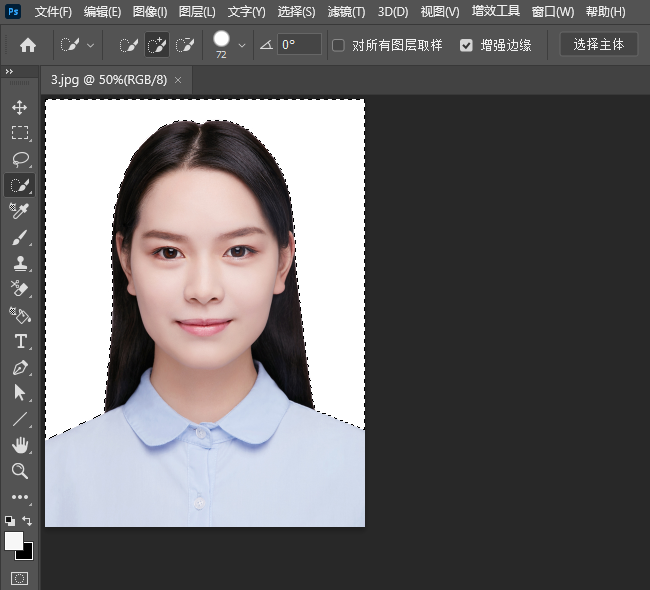
4、然后点击选择菜单,点击反选设置。
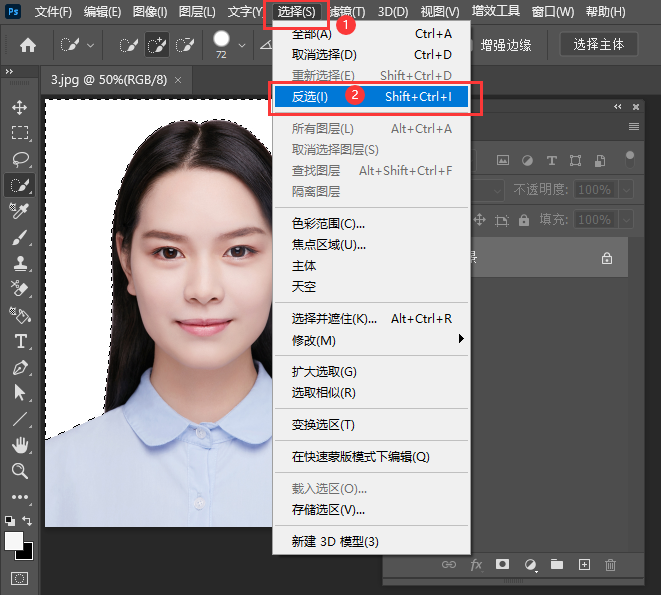
5、再点击图层菜单,点击新建,选择通过拷贝的图层。
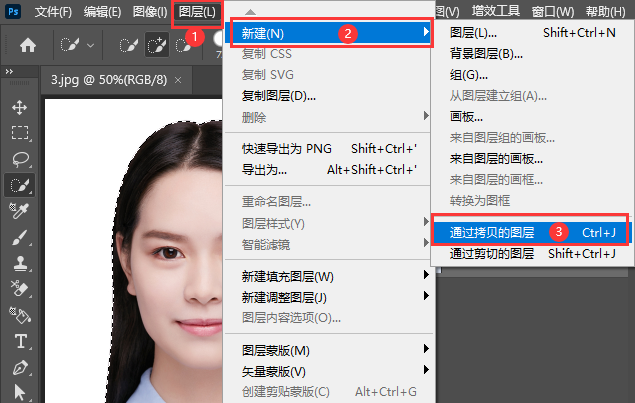
6、这样图层就得到了一个去背景的图层,隐藏原来的背景层即可。
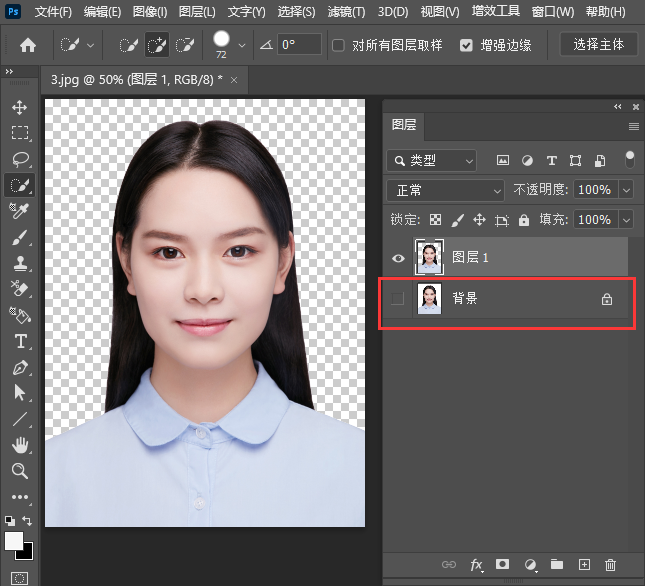
7、